Notice
Recent Posts
Recent Comments
Link
| 일 | 월 | 화 | 수 | 목 | 금 | 토 |
|---|---|---|---|---|---|---|
| 1 | 2 | 3 | 4 | 5 | 6 | 7 |
| 8 | 9 | 10 | 11 | 12 | 13 | 14 |
| 15 | 16 | 17 | 18 | 19 | 20 | 21 |
| 22 | 23 | 24 | 25 | 26 | 27 | 28 |
| 29 | 30 | 31 |
Tags
- 원스휴먼 요리
- 믹스커피
- 믹스커피추천
- 1203계엄령
- 2차계엄
- 계엄령 외신반응
- 원달러환율
- 원스휴먼 황금양 구하기
- 원스휴먼 사료
- 2차 비상계엄
- 윤석열
- 비상계엄령
- 원스휴먼 동물
- 원스휴먼 먹이
- 유광버섯 통조림
- 원스휴먼 쿠폰
- 시그니처
- 국방부
- 레시피 파밍
- 원스휴먼 레시피
- 원스휴먼 스타크롬
- 원스휴먼 황금양털파밍
- 홈플러스 시그니처 모카골드믹스커피
- 원스휴먼 황금양
- 일론머스크
- 홈플러스
- 계엄령
- 원스휴먼 레시피 파밍
- 커피추천
Archives
- Today
- Total
0101011001010111
kotlin 3-2 Android UI - Layout _Linear Layout 본문
728x90
반응형
Linear Layout
Linear Layout은,
이름 그대로 Linear(선적인, 직선의)하게 배치하는 것이다. //수평 or 수직 배치

Linear Layout을 만들고,
옵션에 orientation을 주게 되면,
vertical , horizontal을 줄 수 있다.
그래서, 다르게 배치 못한다.
- 세로로 배치하는데, 어떤건 또 가로로 예외를 둔다거나 그렇게 배치하지 못한다.
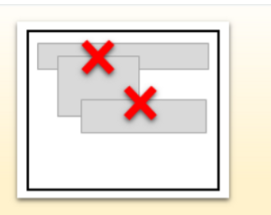
- 중첩시키지 못한다.
▼아래와 같은 형태들은 가능하다.

오직, 가로 또는 세로 한 방향으로만 배치가 가능하다.
Linear Layout > Layout Weight
Linear Layout은 화면 구성시, 전체 영역 대비 비율을 줄 수 있는데,

예를 들자면, 이렇게
3:7 비율을 줄수도 있다.
ㄴ 플러터의 flex 같은 개념
▼직접해봐야 기억에 남는법 !! 강의자료를 따라해보자
<?xml version="1.0" encoding="utf-8"?>
<androidx.constraintlayout.widget.ConstraintLayout xmlns:android="http://schemas.android.com/apk/res/android"
xmlns:app="http://schemas.android.com/apk/res-auto"
xmlns:tools="http://schemas.android.com/tools"
android:layout_width="match_parent"
android:layout_height="match_parent"
tools:context=".MainActivity">
<LinearLayout
android:layout_width="match_parent"
android:layout_height="match_parent"
android:orientation="vertical"
>
<LinearLayout
android:layout_width="match_parent"
android:layout_height="0dp"
android:layout_weight="1"
android:orientation="vertical"
android:background="@color/black">
<Button
android:layout_width="wrap_content"
android:layout_height="wrap_content"
android:text="Button1"/>
<Button
android:layout_width="wrap_content"
android:layout_height="wrap_content"
android:text="Button2"/>
<Button
android:layout_width="wrap_content"
android:layout_height="wrap_content"
android:text="Button3"/>
</LinearLayout>
<LinearLayout
android:layout_width="match_parent"
android:layout_height="0dp"
android:layout_weight="1"
android:orientation="horizontal"
android:background="@color/white">
<Button
android:layout_width="wrap_content"
android:layout_height="wrap_content"
android:text="Button3"/>
<Button
android:layout_width="wrap_content"
android:layout_height="wrap_content"
android:text="Button3"/>
<Button
android:layout_width="wrap_content"
android:layout_height="wrap_content"
android:text="Button3"/>
</LinearLayout>
</LinearLayout>
</androidx.constraintlayout.widget.ConstraintLayout>

쓱싹쓱싹 /// 성공적!!

버튼에 weight를 줘도 쭉 늘어난다
다만, 여기서 백그라운드에 weight를 주려고 조금 해맸던게,
무조건 width / height를 값을 줘야했기에,
찾아보니 높이값을 0dp로 주고 height를 하면 된다 해서 해보았더니 깔끔하게 떨어졌다.
728x90
반응형
'Kotlin > 안드로이드_[입문]앱개발' 카테고리의 다른 글
| 3-2 Android UI - Layout _Table Layout (0) | 2023.08.14 |
|---|---|
| 3-2 Android UI - Layout _Relative Layout (0) | 2023.08.14 |
| kotlin 3-2 Android UI - Layout (0) | 2023.08.13 |
| kotlin _ 3-1 Widget란 무엇일까? Button (0) | 2023.08.13 |
| kotlin _ 3-1 Widget란 무엇일까? background (0) | 2023.08.13 |




